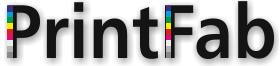Download PrintFab for macOS
Copyright note: PrintFab is copyright (c) ZEDOnet GmbH, Sedanstrasse 8, 87600 Kaufbeuren, Germany. All rights reserved.
You may not distribute the program files by any means, e.g. on WEB servers, CDs, etc. without the prior written consent of ZEDOnet GmbH. See the PrintFab license in the online manual (PDF) for details.
1. Download
PrintFab 2.99-2 Home / Pro / ProXL - for macOS 10.9 - 26 (40 MB)
30 day trial version - convert to full version with license keyfile
If you want to use PrintFab longer than 30 days you need a license key. Please note that PrintFab 2.9 may require a license update if your 6-month-period of free updates (optionally 24 months after purchase) has expired.
PrintFab 3.00-beta6 Home / Pro / ProXL - for macOS 10.13 - 26 (99 MB)
Beta version with PrintFab Composer application that loads & prints PDF, JPG, PNG and TIFF directly.
30 day trial version, useable until end of January 2025 with a PrintFab license keyfile. We will provide a new beta version or the final release in time. Feedback and problem reports are welcome, please use the feedback form.
2. Installation / Update
After download, double click on the PrintFab archive "printfab-x.xx.dmg" in the Downloads on your Dock.
A window with the archive contents will open.

Double click the icon "Install PrintFab" and follow the instructions of the installation program.
3. Add your printer
Start "PrintFab Toolbox" from the Applications folder and click on the button "Add printer". Printers that are connected via USB and most network printers will be shown in the list "Connection" (some network printers must be added manually, please see the user manual for details).
Select your printer in this list and check if the correct printer driver is selected, then add the printer.
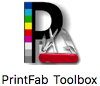
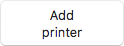

Finally you can print a test page to verify correct installation of PrintFab ("Open toolbox for selected printer" -> "Print Test Page").
You can find the PrintFab PDF user manual in the Applications folder or download it from our web site: PDF manual for PrintFab.
Uninstallation
To uninstall PrintFab, start "Install PrintFab" from the installation archive and select "Uninstall".
Feedback / Troubleshooting
How do you like PrintFab? Which printer drivers are missing?
Please report suggestions, comments or problems in our support forum or contact us directly using the feedback form.